Monday, June 30, 2008
Friday, June 27, 2008
Toy: Jack-in-the-Box
 The Jack-in-the-Box acts as a spring. Any toy that collides with it will be launched skywards. The Jack in Box also does not have gravity associated (so it will stay exactly where you place it) and cannot be picked up.
The Jack-in-the-Box acts as a spring. Any toy that collides with it will be launched skywards. The Jack in Box also does not have gravity associated (so it will stay exactly where you place it) and cannot be picked up.
Posted by Mike at 9:38 AM 0 comments
Labels: toys
Thursday, June 26, 2008
Tuesday, June 24, 2008
Toy: Bowling Ball
 The bowling ball is the heaviest object in the game. When you want to knock something around, this rolling behemoth is the toy to use.
The bowling ball is the heaviest object in the game. When you want to knock something around, this rolling behemoth is the toy to use.
Posted by Mike at 8:15 AM 0 comments
Labels: toys
Monday, June 23, 2008
Friday, June 20, 2008
Download the Beta- Get $5 Off
Download and play the beta version of the Magic Toy Chest. Submit custom made levels or send in feedback and you'll receive a $5 off coupon when the game is finally released. Submitting your level will also make your level eligible to be selected for inclusion in the final full version of the game.
What are you Waiting for?
Posted by Mike at 9:07 AM 0 comments
Labels: downloads
Wednesday, June 18, 2008
Toy: Backflipping Dog
 The Backflipping Toy Dog is a small but heavy toy. The Dog's ability is pretty self expanatory in that it backflips when activated (left clicked w/ the action tool selected). The dog can backflip as many times as you want, but really only works if it is on its feet.
The Backflipping Toy Dog is a small but heavy toy. The Dog's ability is pretty self expanatory in that it backflips when activated (left clicked w/ the action tool selected). The dog can backflip as many times as you want, but really only works if it is on its feet.
Posted by Mike at 2:01 PM 0 comments
Labels: toys
Monday, June 16, 2008
Friday, June 13, 2008
Downloads
This is where you will find Game Downloads and Level Downloads
Posted by Mike at 2:27 PM 0 comments
Labels: downloads
Loading a Saved Game Profile
 Click the "Load" Button from the title screen to open the Load game menu (pictured above).
Click the "Load" Button from the title screen to open the Load game menu (pictured above).
The Magic Toy Chest automatically loads the last profile used to play the game. You will only need to load a profile if you need to switch to a profile other than the last one played.
The list will populate itself with all of the saved profiles on your machine. Click a profile to select it and view the saved profile data. With a profile selected, you can rename it, delete it or load it - just click the corresponding buttons.
Advanced
If you have a save file that you have downloaded, emailed, or copied over from another computer, you will have to use the "import" function. Place the save file in the toy chest directory and make a note of the filename. Correctly typing the filename into the field and clicking the import button will add that savefile to the list of saved profiles.
Posted by Mike at 12:58 PM 0 comments
Labels: manual
Thursday, June 12, 2008
Wednesday, June 11, 2008
Toy: Whiflle Bat
The Whiffle Bat is a long and relatively light toy. It is create for building bridges, ramps and other tall structures.
Posted by Mike at 3:25 PM 0 comments
Labels: toys
Tuesday, June 10, 2008
Monday, June 9, 2008
Creating a New Game Profile
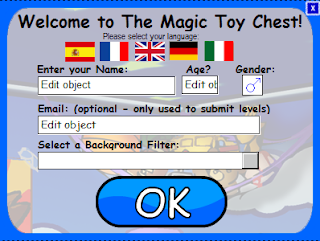 Creating a New Game File is very simple. When the game starts for the first time, it will open the New Game Window. Your game profile contains all of your saved game information along with your name, language, age, gender, email address, and the desired background filter.
Creating a New Game File is very simple. When the game starts for the first time, it will open the New Game Window. Your game profile contains all of your saved game information along with your name, language, age, gender, email address, and the desired background filter.
Clicking a Flag will change the game's language. By default, English is selected, but the game features: Spanish, French, German and Italian Languages.
Simply click each box and type in your information or select it from a dropdown menu. Your gender (click symbol to change) whether your kid character is male/female and will determine which room you start in.
Your email address is optional and not required to play the game. If you include your email address, you will be able to submit your created levels to Graduate Games within the game. If you leave your enter text that is not a valid email address, level submissions will fail.
Background filter is an optional feature that will help users differentiate the background from the foreground. You can select to Blur the background, simplify it (reduce brightness and detail), or make it look like an antique photo. By default the backgrounds are left alone.
When you have finished inputting all your information, click Ok to save and create your profile. The Magic Toy Chest has an autosave feature so all of your completed levels, statistics, and progress will be automatically saved.
*Remember that creating a new profile with the exact same name as one already on your computer may overwrite it. i.e. If there is a profile named John...creating a new profile named John may erase or merge the data.
Posted by Mike at 4:31 PM 0 comments
Labels: manual
Toy: Ring Toss
 The Ring Toss is a triangular shaped toy. It is great for serving as the fulcrum of a lever or as a reversal point for a rolling baseball. It can also be used as a ramp and incline.
The Ring Toss is a triangular shaped toy. It is great for serving as the fulcrum of a lever or as a reversal point for a rolling baseball. It can also be used as a ramp and incline.
Posted by Mike at 8:45 AM 0 comments
Labels: toys
Friday, June 6, 2008
Toy: Rocket Ship
 The Rocket Ship blasts off with the click of a button. Left Click the Rocket with the action tool selected and watch it lift off in the direction the nose is facing. Use it to get to new heights or knock other things over!
The Rocket Ship blasts off with the click of a button. Left Click the Rocket with the action tool selected and watch it lift off in the direction the nose is facing. Use it to get to new heights or knock other things over!
Posted by Mike at 8:27 AM 0 comments
Labels: toys
Thursday, June 5, 2008
Wednesday, June 4, 2008
Toy: Dart Gun
 The Dart Gun is the first toy you'll come across that has an action associated with it. The Dart Gun is static, so you can place it exactly where you want it to stay and not worry about gravity pulling it down. Darts are affected by gravity and will drift low, so aim high! To fire a dart, select the action button (the fat button above all the toy buttons) and left click the gun.
The Dart Gun is the first toy you'll come across that has an action associated with it. The Dart Gun is static, so you can place it exactly where you want it to stay and not worry about gravity pulling it down. Darts are affected by gravity and will drift low, so aim high! To fire a dart, select the action button (the fat button above all the toy buttons) and left click the gun.
Posted by Mike at 9:40 AM 0 comments
Labels: toys
Tuesday, June 3, 2008
Monday, June 2, 2008
Navigating the Title Screen
 New - Click this to create a new profile and save file
New - Click this to create a new profile and save file
Load - Click to load a save profile, import a profile, or delete a profile
Play - When a profile is selected or autoloaded the Play button will be enabled. Click the Play Button to proceed to the level select screen.
Editor - This loads the level editor which allows you to create custom levels/puzzles of your own.
Help - Opens a browser window and loads up this very manual you're reading.
Exit - Pretty self explanatory - click this to close down and exit the game.
Posted by Mike at 11:00 AM 0 comments
Labels: manual















