Creating a New Game Profile
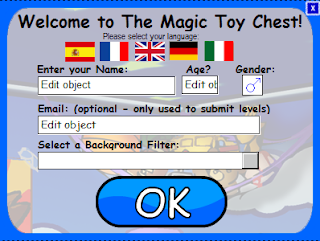 Creating a New Game File is very simple. When the game starts for the first time, it will open the New Game Window. Your game profile contains all of your saved game information along with your name, language, age, gender, email address, and the desired background filter.
Creating a New Game File is very simple. When the game starts for the first time, it will open the New Game Window. Your game profile contains all of your saved game information along with your name, language, age, gender, email address, and the desired background filter.
Clicking a Flag will change the game's language. By default, English is selected, but the game features: Spanish, French, German and Italian Languages.
Simply click each box and type in your information or select it from a dropdown menu. Your gender (click symbol to change) whether your kid character is male/female and will determine which room you start in.
Your email address is optional and not required to play the game. If you include your email address, you will be able to submit your created levels to Graduate Games within the game. If you leave your enter text that is not a valid email address, level submissions will fail.
Background filter is an optional feature that will help users differentiate the background from the foreground. You can select to Blur the background, simplify it (reduce brightness and detail), or make it look like an antique photo. By default the backgrounds are left alone.
When you have finished inputting all your information, click Ok to save and create your profile. The Magic Toy Chest has an autosave feature so all of your completed levels, statistics, and progress will be automatically saved.
*Remember that creating a new profile with the exact same name as one already on your computer may overwrite it. i.e. If there is a profile named John...creating a new profile named John may erase or merge the data.






0 comments:
Post a Comment